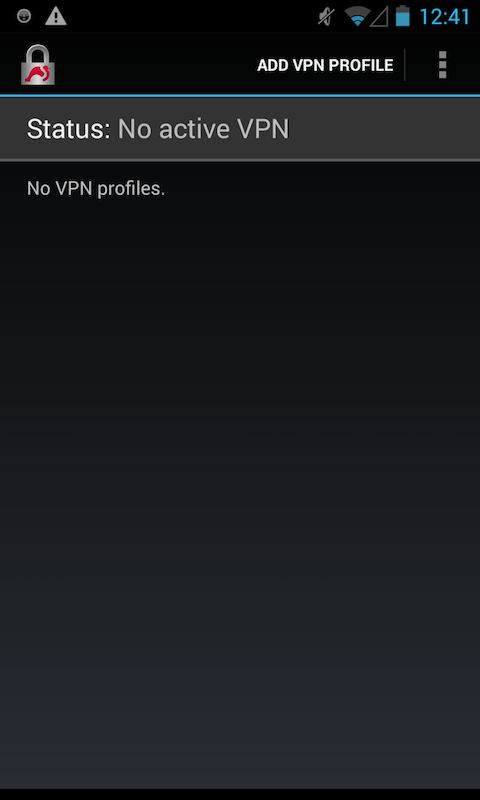Installation Instructions for ReCon on Android (4.0+)
To install ReCon on Android, first make sure you are running version 4.0 (Ice Cream Sandwich) or later. Earlier versions of Android do not support Strongswan, which ReCon uses to analyze your privacy leaks.
The following steps will get you up and running with ReCon in less
than a minute.
Important If you have not received an e-mail invitation to ReCon, you will not be able to run it.
To uninstall ReCon and Strongswan, follow the instruction here.
-
Step 1
Open the invitation e-mail from your mobile phone. Click on the view button to view the attachment. This will install the certifcate.
The password for this certificate is in the invitation e-mail.
-
Step 2
Save the certificate with the namemeddle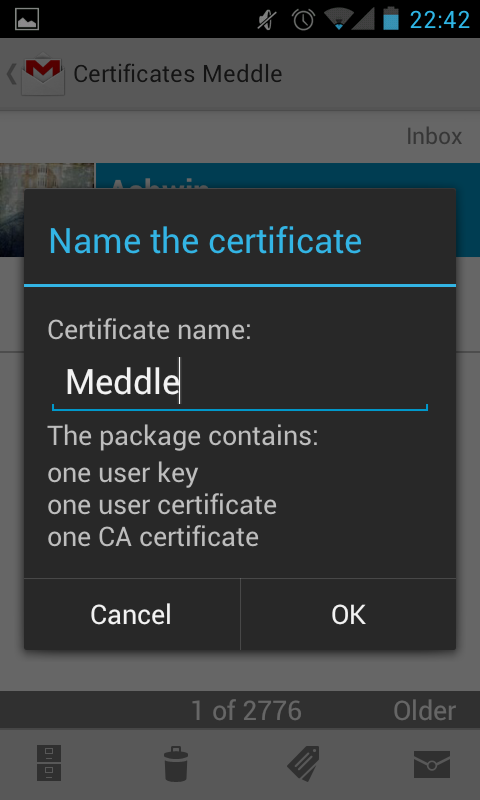
-
Step 4
For the Server, entervpn.meddle.mobi
For VPN Type, select IKEv2 Certificate
-
Step 5
Click on Select user certificate and click on the certificate name you downloaded in Step 1.
Click on Allow at the bottom of the screen.
Important Do not click on Install.
Click Save.
The profile is now saved. Click on the profile name to start ReCon VPN.

-
Step 6
You're done! You can now configure ReCon by visiting the ReCon configuration page while connecting to the VPN. And explore the tutorial here.
If you have any issue with installation, check out our FAQ at ReCon website or contact us.